SpaceVim
A modular Vim/Neovim configuration
Home | About | Quick start guide | Documentation | Development | Community | Sponsors | 中文
Blogs » Use Vim as a Kotlin IDE
This is a general guide for using SpaceVim as a Kotlin IDE, including layer configuration and usage. Each of the following sections will be covered:
- Enable language layer
- Code completion
- Syntax linting
- Jump to test file
- running code
- Code formatting
- REPL support
- Tasks manager
Enable language layer
To add Kotlin language support in SpaceVim, you need to enable the lang#kotlin layer. Press SPC f v d to open
SpaceVim configuration file, and add the following snippet:
[[layers]]
name = "lang#kotlin"
For more info, you can read the lang#kotlin layer documentation.
Code completion
lang#kotlin layer will load the Kotlin plugin automatically, unless it’s overriden in your init.toml.
The completion menu will be opened as you type.
Syntax linting
The checkers layer is enabled by default. This layer provides asynchronous syntax linting for kotlin. The default plugin is neomake, and the default lint command is ktlint.
In the Windows system, ktlint can be installed using scoop:
scoop bucket add extras
scoop install ktlint
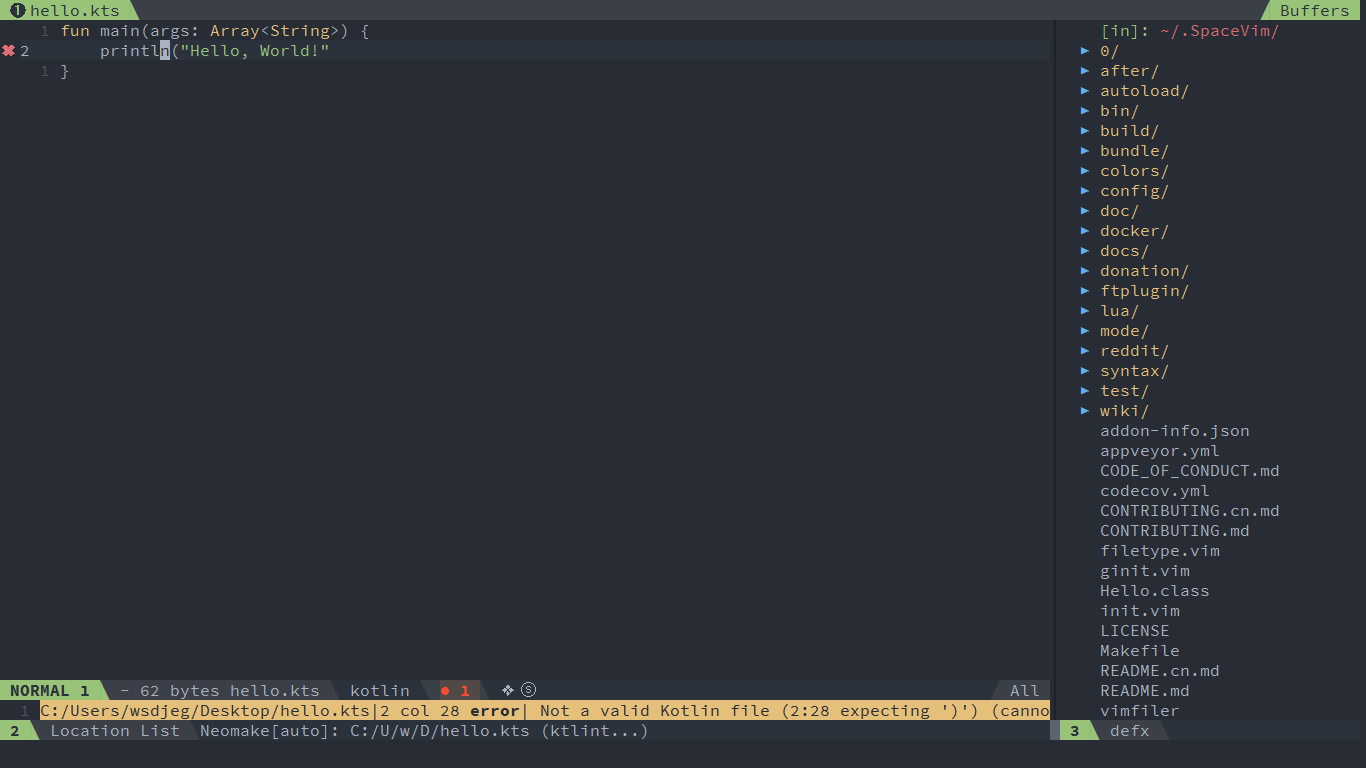
Jump to test file
To manager the alternate files in a project, you need to current a .project_alt.json in the root of your project.
Within the .project_alt.json file, the definitions of alternate files should be included.
For example:
{
"src/*.kt": {"alternate": "test/{}.kt"},
"test/*.kt": {"alternate": "src/{}.kt"}
}
With this configuration, you can jump between the source code and test file via command :A
running code
To run current kotlin script, you can press SPC l r, and a split window
will be openen, the output of the script will be shown in this window.
It is running asynchronously, and will not block your Vim.
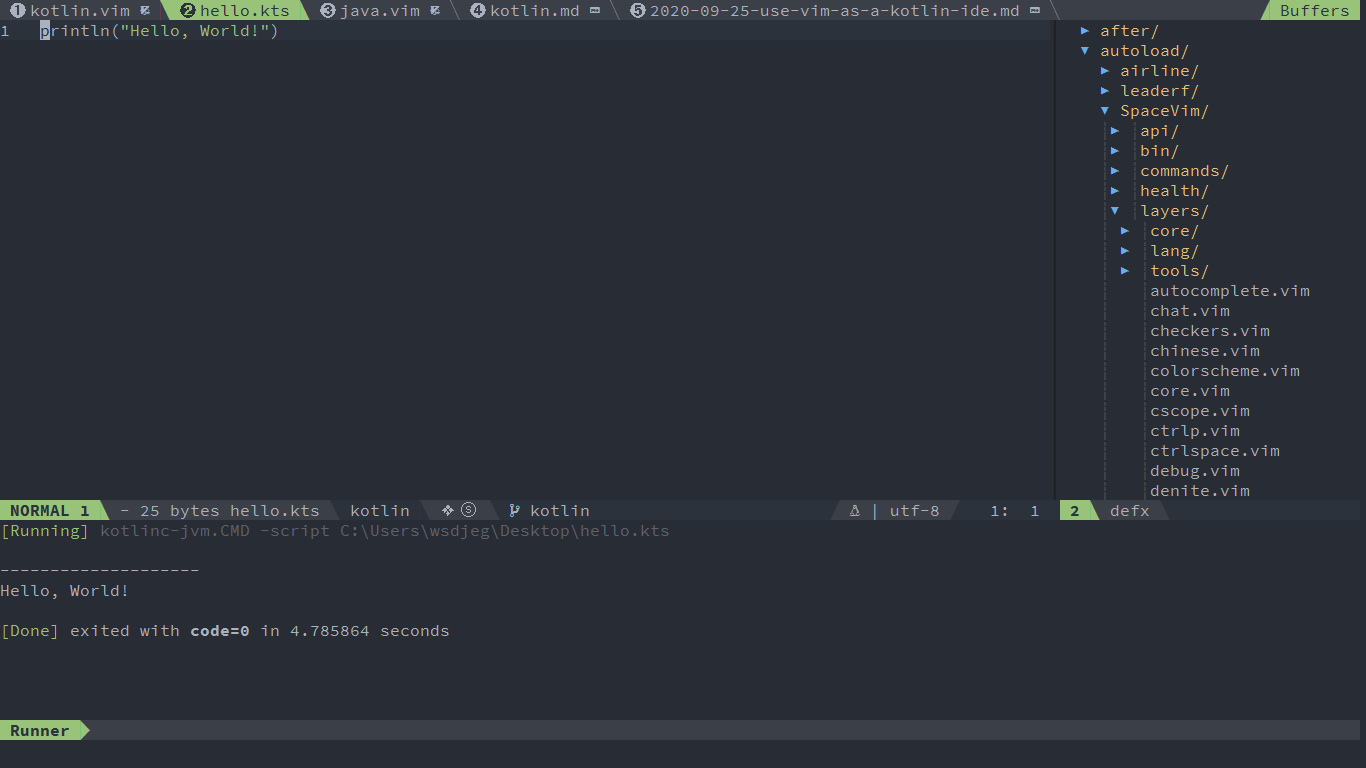
Code formatting
The format layer is also enabled by default.
With this layer you can use key binding SPC b f to format current buffer.
Before using this feature, please install prettier:
npm install --save-dev --save-exact prettier
REPL support
Start a kotlinc-jvm inferior REPL process with SPC l s i. After the REPL process being started, you can
send code to inferior process. All key bindings prefix with SPC l s, including sending line, sending selection or even
send whole buffer.
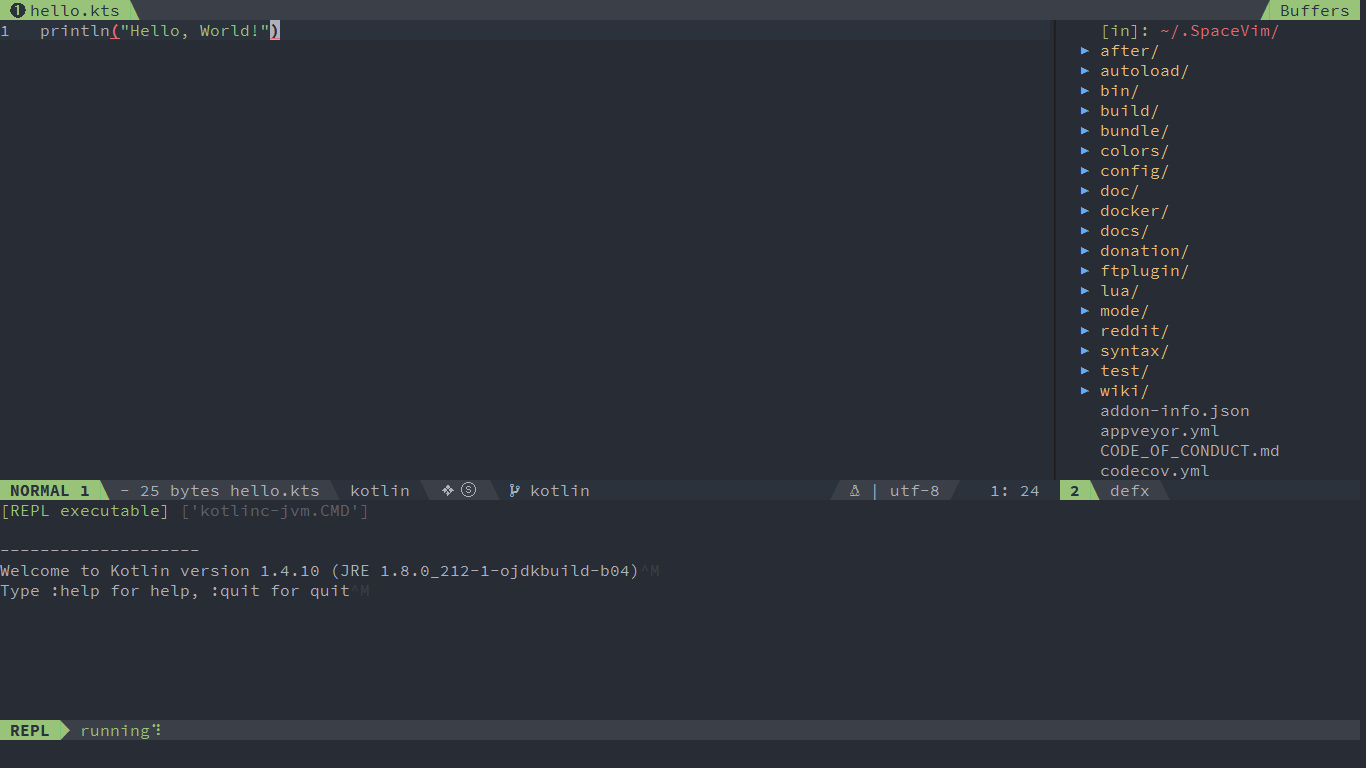
Tasks manager
Create .SpaceVim.d/task.toml file in the root of your project. and add all the task command into it.
[gradle-build]
command = 'gradlew'
args = ['build']
For more info about task configuration, please checkout the task documentation
This article is not finished yet and new content will be updated in the future. If you want to help improve this article, please join the SpaceVim gitter room.